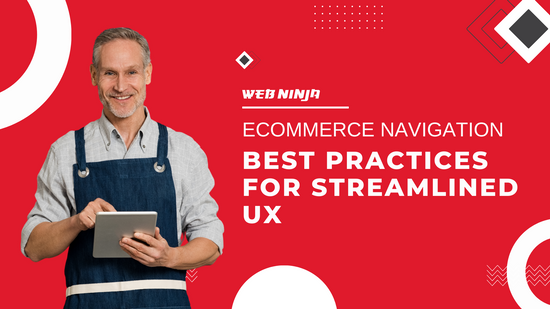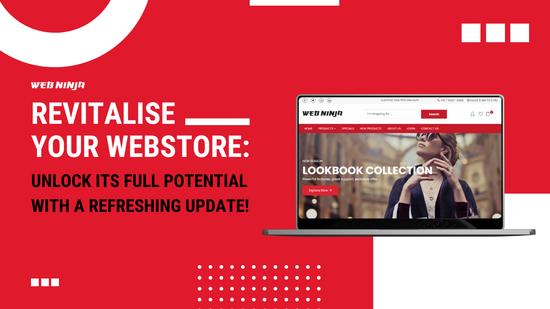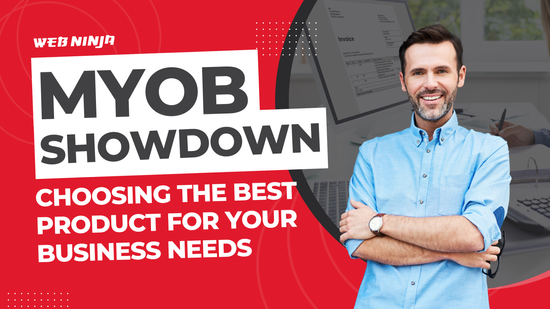eCommerce Navigation Best Practices for Streamlined UX
Updated on 28 May 2025 | By Jeffrey Almarez | 6-minute read
Have you ever landed on an online store only to click around aimlessly, unsure of where to find what you're after? You’re not alone. While most of us expect convenience when shopping online, many websites still fall short of providing a smooth, intuitive experience.
Whether you’re a seasoned eCommerce manager or just starting to shape your online presence, navigation is something you can’t afford to overlook. It's not just about menus and links—it's about guiding your visitors to what they need without making them work for it.
Let’s explore the nuts and bolts of streamlined eCommerce navigation. No gimmicks—just well-researched strategies, actionable tips, and real-world examples to help your site feel natural, intuitive, and ready to convert.
Why Navigation Matters More Than You Think
Navigation is one of the first things a visitor interacts with, yet it's often an afterthought during design. A poor experience can lead to frustration, confusion, and ultimately abandonment. On the other hand, clear and purposeful navigation fosters trust and encourages users to browse further, boosting engagement and sales.
According to Forrester Research, nearly 50% of potential sales are lost because users can't find what they're looking for. That’s not just a technical glitch—it’s a revenue leak.
Well-structured navigation supports both your users and your bottom line.
Sidebar, Header, or Both? Choosing the Right Layout
Let’s start with the basics. One of the most common design questions is: Should I use a sidebar or stick to a top navigation menu?
Top-level horizontal menus are the standard for a reason—they’re clean, familiar, and mobile-friendly. On desktop, they sit at the top of the page, visible on every screen, and serve as a go-to roadmap for your entire site.
Sidebars, meanwhile, can be helpful in specific contexts. They shine on category pages, blogs, or when you need to highlight special deals, filter options, or sub-navigation paths.
But there’s a catch. Overuse of sidebars—especially when they duplicate your main menu—can clutter the interface and distract users from your core message.
When a Sidebar Makes Sense:
- You have a large product catalogue with filters (e.g., clothing by size, brand, and price)
- You run a blog or content hub that benefits from easy access to recent or related posts
- You offer seasonal deals or time-sensitive promos that deserve a secondary spotlight
The key is purpose. If the sidebar adds value, use it. If it’s just mirroring the top menu, consider dropping it.
Streamlining the Menu: Less Really Is More
We’ve all seen it—a top menu crammed with 10+ options, each with multiple submenus. It feels like walking into a store with a thousand signs shouting at you all at once.
Cluttered menus don’t just look bad—they overwhelm users and make decision-making harder. Cognitive load increases, and people tune out.
Try This Instead:
- Limit top-level options to 5–7 items. This aligns with Miller’s Law, which suggests humans can only process about seven pieces of information at a time.
- Use dropdowns strategically, not excessively. Nest categories where it makes sense, but don’t bury products three layers deep.
- Position key items at the start and end of your menu. Studies on the serial position effect show that users remember the first and last items best.
Example: If you sell pet supplies, a clean structure might look like:
- Home
- Shop
- Dogs
- Cats
- Fish
- About
- Contact
Then, on the “Fish” category page, you can use filters or a sidebar to differentiate between freshwater and saltwater—keeping things tidy and relevant.
The Three C's of Navigation: Clear, Concise, Consistent
Let’s dig into the fundamentals. Great navigation rests on three pillars: Clarity, Conciseness, and Consistency.
1. Clarity
Avoid jargon, acronyms, or overly clever terms. “Shop,” “Our Products,” or “New Arrivals” will always beat “What’s Hot” or “Lookbook Central” in clarity.
Users should know exactly where a menu item will take them before they click. Harvard Business Review notes that clarity in digital UX leads to higher customer satisfaction and retention, particularly in competitive markets.
2. Conciseness
Every extra menu item competes for attention. Be ruthless with what makes it into the primary navigation. Can it be grouped? Can it live in the footer?
On mobile, concise navigation is even more critical. Hamburger menus should prioritise high-intent actions—search, categories, cart—not every informational page on your site.
3. Consistency
If your “About Us” page is in the top menu on desktop, it should be accessible in the same spot on mobile. If one product category uses icons and bold titles, the others should follow suit.
A consistent structure creates familiarity. It teaches users how your site works, reducing friction at every step.
Don’t Forget the Footer: Your Hidden UX Opportunity
Footers are often an afterthought, but they serve as your website’s final safety net. If a visitor scrolls all the way down without finding what they need, your footer can provide the answer.
Consider including:
- Quick links to core categories
- Contact details and support options
- A search bar or site map
- Newsletter signup or social media links
Pro tip: Keep footer navigation simpler than your main menu. Think of it as a condensed index, not a second header.
Search Functionality: A Safety Net That Deserves Respect
No matter how elegant your menu is, some users will go straight to the search bar. In fact, up to 30% of visitors on eCommerce sites use search immediately, according to Baymard Institute.
A reliable search function is your UX backup plan. It should:
- Offer autocomplete or suggestions (like Google)
- Handle misspellings and synonyms (e.g., “hoodie” vs “jumper”)
- Highlight popular or recent searches
- Display filter options in the results
If your search function is weak, you’re effectively closing the door on a third of your customers.
Mobile Navigation: Design for Thumbs, Not Mice
Over half of all eCommerce traffic now comes from mobile devices. Navigation that works on the desktop doesn’t always translate well to mobile.
Best practices for mobile UX:
- Use sticky headers so users can easily return to the menu
- Prioritise touch targets (buttons should be at least 48px high)
- Simplify dropdowns—no one wants to deal with three-level nested menus on a phone
- Consider mobile-first filters on product pages
Mobile users are often multitasking or on the move. Smooth navigation helps them convert faster.
Accessibility Isn’t Optional
Good navigation should work for everyone, including people using screen readers or keyboard-only controls. In Australia, failing to meet accessibility standards can even lead to legal consequences under the Disability Discrimination Act.
Accessible navigation means:
- Clear HTML structure (using <nav>, <ul>, <li> properly)
- Descriptive link text (avoid “click here”)
- Keyboard-navigable menus
- ARIA roles for dynamic elements like dropdowns
Making your site accessible isn’t just the right thing to do—it also improves usability for all visitors.
Real-World Example: Navigation Done Right
Take a look at Bunnings—one of Australia’s largest home improvement retailers. Their site uses:
- Clear, broad categories in the top menu
- Intuitive search with smart suggestions
- Helpful filters in product listings
- A consistent structure between desktop and mobile
Despite offering thousands of products, Bunnings’ site feels manageable. That's the power of streamlined navigation.
Final Thoughts: Make Navigation Your Competitive Edge
Navigation isn't just a technical requirement—it's a strategic advantage. In a crowded eCommerce space, a site that feels effortless to explore can be the deciding factor between a bounce and a sale.
Here’s what to remember:
- Keep it clear, concise, and consistent
- Design for mobile and accessibility from the start
- Use dropdowns and sidebars with intention, not by default
- Support your menu with effective search and footer links
At Web Ninja, we specialise in eCommerce platforms that put user experience first. Our templates and integrations are built to simplify navigation, improve UX, and help your customers move seamlessly from homepage to checkout.
Need help improving your website’s navigation? Get in touch with our team—we’re here to help you create a site that’s not just usable, but genuinely enjoyable.
Other Web Ninja Blogs
-
-
-
Updated on 28 May 2025 | By Jeffrey Almarez | 7-minute read Read More